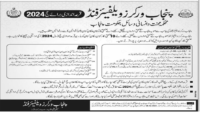In this slideshow the last posts pictures selected as featured are displayed. The selected category must contain at least 2 posts with featured images. If you have selected only one post as featured then it will not work and you will not see any slideshow. The slideshow images make the site attractive and beautiful. These also show the latest posts you published. The visitors can go to the post related to the featured image directly if they click the featured image in the slideshow.
Method of Setting Featured Post Slide Show
- First of all log into Word Press admin.
- Click on new post and Give the Title name and write in the description.
- Click on the “set featured image” and set your featured image, If you don’t know how to set featured image you can get help from here.
- Save the post in the required category and don’t forget to check the “Featured” and then click on publish.
- Click on the Appearance and then your theme options.
- Then check the box “Featured Posts Enabled?”
- Then select featured post and save the changes.